How it works
This project aims to make it very easy for local communities to set up a system for community members to prove to event organizers and businesses that they have received a Covid-19 test or vaccine. Below are our how-to-use steps for both reciepients of the tests/vaccines and organizers who want to check for proof of testing/vaccination.
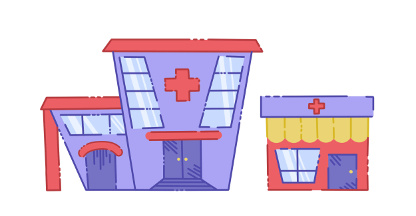
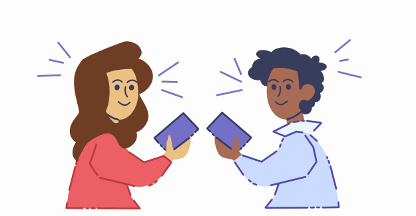
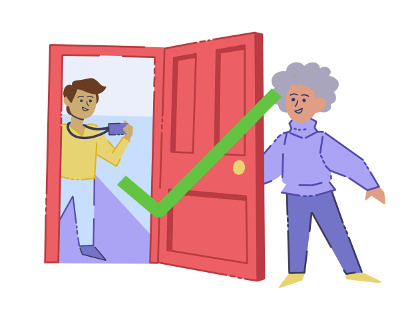
For Covid-19 test or vaccine recipients
Step 1: Request a QR code from an "issuer"
Have you been asked by an event organizer or business to show proof that you've been tested or vaccinated?
If so, they may have linked you to this website and asked you contact a specific
"issuer"
or
"group" of issuers
that they trust to verify you've been tested or vaccinated.
Simply call, email, or visit the website of the issuer you want to get a QR code from,
and they will verify that you have received your Covid-19 test or vaccine.
(NOTE: issuers may ask you for additional proof, like showing your vaccine record card)
Step 2: Get issued a verification QR code
Once the "issuer" has verified you've received a Covid-19 test or vaccine, they will generate a QR code and give
it to you.
You'll get your QR code via email, text, or they may even print it out and hand it to you (if you're
getting issued a QR code in-person).
You can save this QR code wherever you want and make as many copies of it as you like.
NOTE: Your QR code contains your name and possibly some other personal information (depending on the
issuer).
Scan your QR code to see what it has in it.
Step 3: Show you QR code as proof of testing or vaccination
Once you have your QR code, you can email, text, or show the QR code in-person to the event organizer or
business that originally asked for it.
NOTE: It's up to the event organizer or business owner to decide which "issuers" they will trust, so
check with them to see if your issuer is one they trust.
Step 4: Event organizer or business scans your QR code
When you send or show your QR code to the event organizer or business that asked for proof, they must
scan
it.
They will make sure they trust the issuer and make sure you are the person listed in the QR code
(usually by checking your ID).
For event organizers and businesses
Step 1: Find "issuers" you trust
Browse the
"issuer"
and
"group" of issuers
directories and see if there's anyone you trust to correctly issue QR codes to tested and vaccinated people.
If you don't find anyone you trust, you can
become your own issuer
and generate QR codes yourself to people you know have received a Covid-19 test or vaccine.
Step 2: Ask people to get a verification QR code
If you have in-person gathering where everyone needs to be tested or vaccinated,
ask people to get a QR code from one of your trusted issuers or groups from Step 1.
You can link directly to the specific
issuer
or
group
by clicking on that issuer or group's name and copying the url
(e.g. "https://vax.codes/issuers?id=some_id").
Step 3: Scan QR codes
Before your in-person gathering, attendees can email, text, or show you their verification
QR codes.
Scan them using our
scanner page
(should work on any mobile phone)
or use any QR code scanner app and open the scanned link in a web browser.
If you don't have a camera, no worries! If you have an image file of the QR code, you can just
upload it directly
on our scanner page (click "Upload an image...").
Step 4: Verify the scanned results
When you scan a QR code, it will show the contents included in the QR code and list the "issuer"
and any "groups" that issuer is in.
VERIFY THE QR CODE CONTENTS MATCH THE PERSON'S ID
MAKE SURE THE ISSUER AND/OR GROUPS ARE ONES YOU TRUST
Anyone can become an issuer of QR codes,
so only trust the specific issuers and groups you picked out in Step 1.
If you have any questions about the validity of a QR code, contact the issuer listed at the bottom of
the
scanned QR code.
For issuers
Visit the issuers admin to learn more about being a QR code issuer.
For group owners
Visit the group owners admin to learn more about setting up a group of trusted issuers.
For software developers
Visit the developer documentation to learn more about using Vax.Codes in your own app or website.
Want to learn more about the technical details of how our system works? Read our security overview